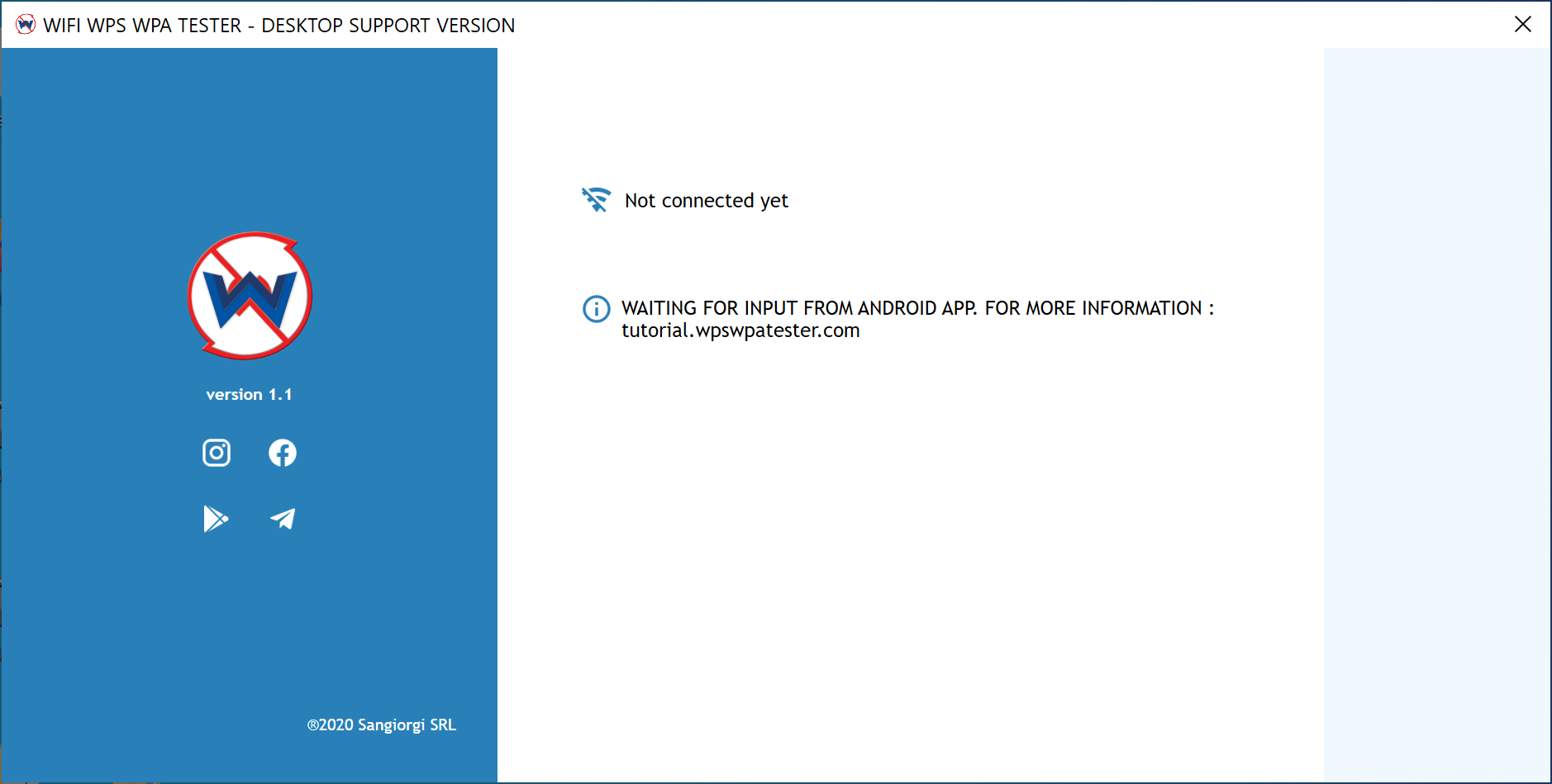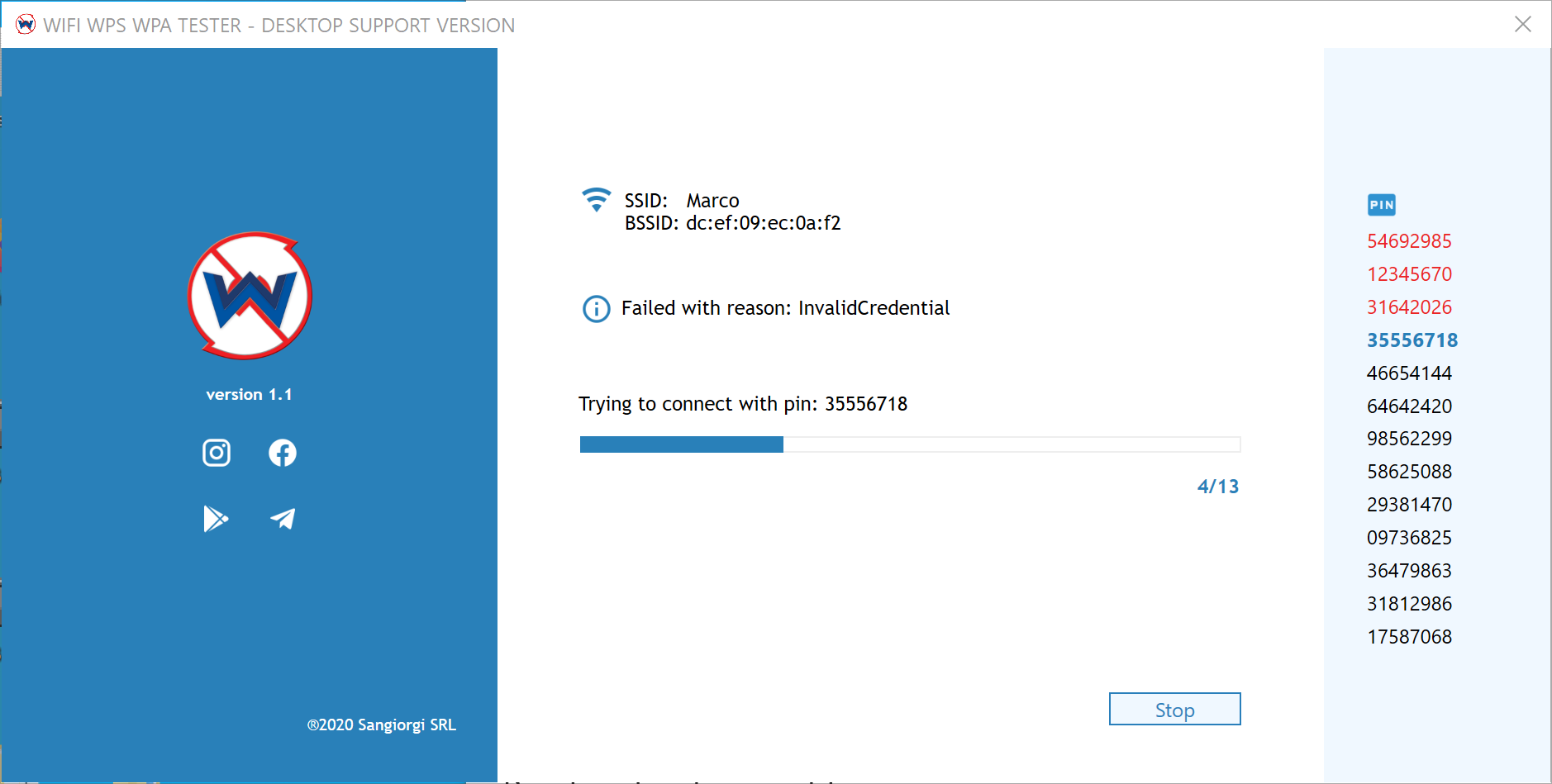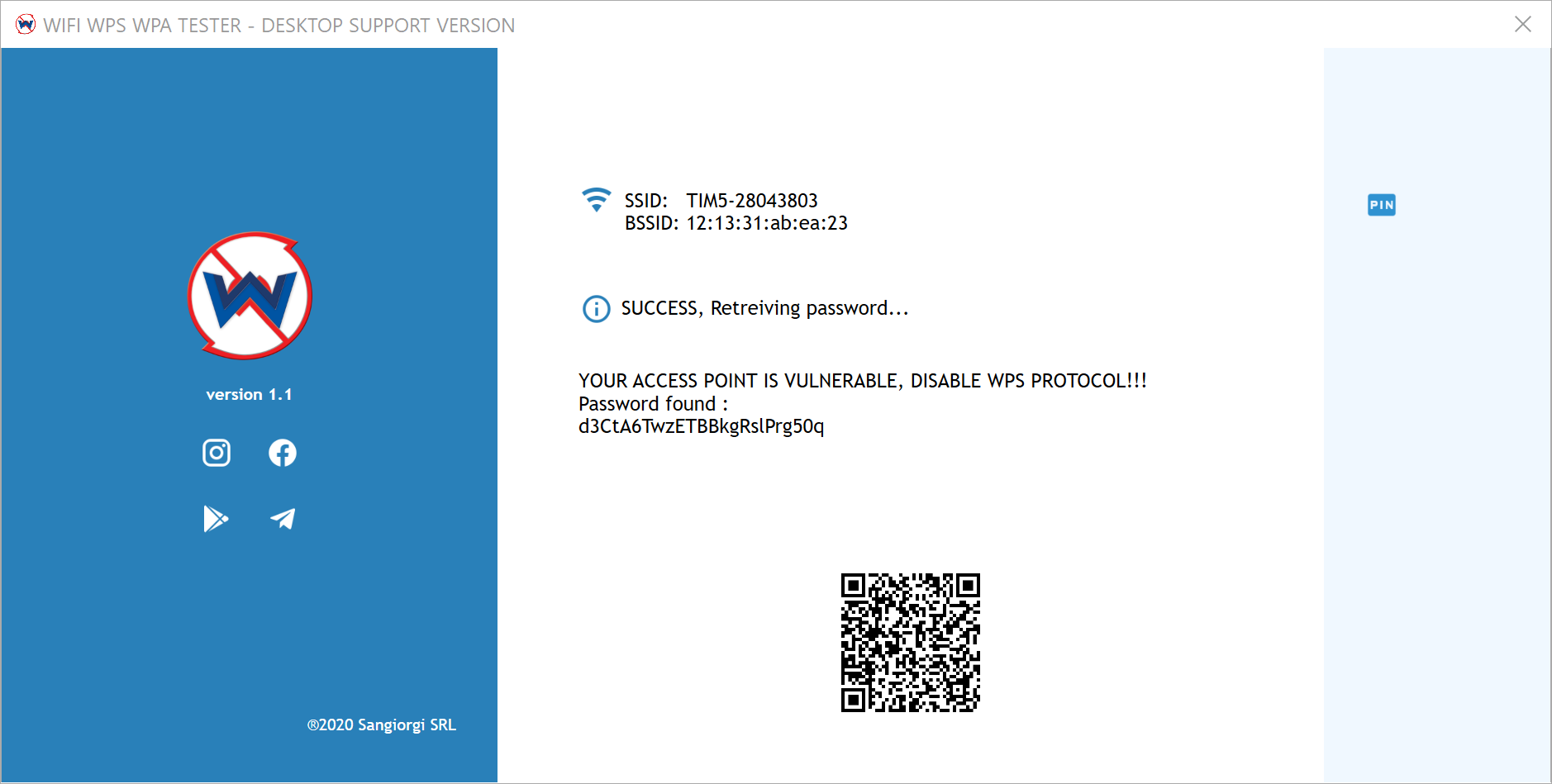WiFi WPS WPA TESTER Desktop Tutorial
WiFi WPS WPA TESTER Desktop Tutorial
Download the app premium from MS Store Download
The requirements of WIFI WPS WPA TESTER Desktop app are:
To install the destkop app follow these steps:
At this point, you've the desktop app in your computer!
To make the app works, all you have to do is:
-
Scan Network with the android app and Select Network you want to test (You MUST have the consent to test it!)
-
DON'T close the app, DISABLE WiFi and enable WiFi Tethering (you can also turn off the data if you want) and remind or change the password of your hotspot
-
Connect your personal computer to your WiFi Hotspot you have enabled before (You don't need to have internet connection)

-
Open the directory where you have extracted the downloaded desktop application archive and do a double click on the Icon with the logo and keep it open

-
From android app, tap on the button "TRY TO CONNECT FROM DESKTOP" and tap on OK


-
Check the desktop app, if everything is ok, it will try PINs and if one of the PINs is correct, then password will be showed also in QR code way and you can connect using your android device Camera app
There are three kind of errors that the desktop app can give to you:
- Invalid Credential, means that the PIN was incorrect
- Timeout, means that the Access Point did not give you a response
- Unexpected error, means that the Access Point is about to lock its WPS